Published on November 17, 2025•3 min read
How to Install Your Figabytes eSIM on Android
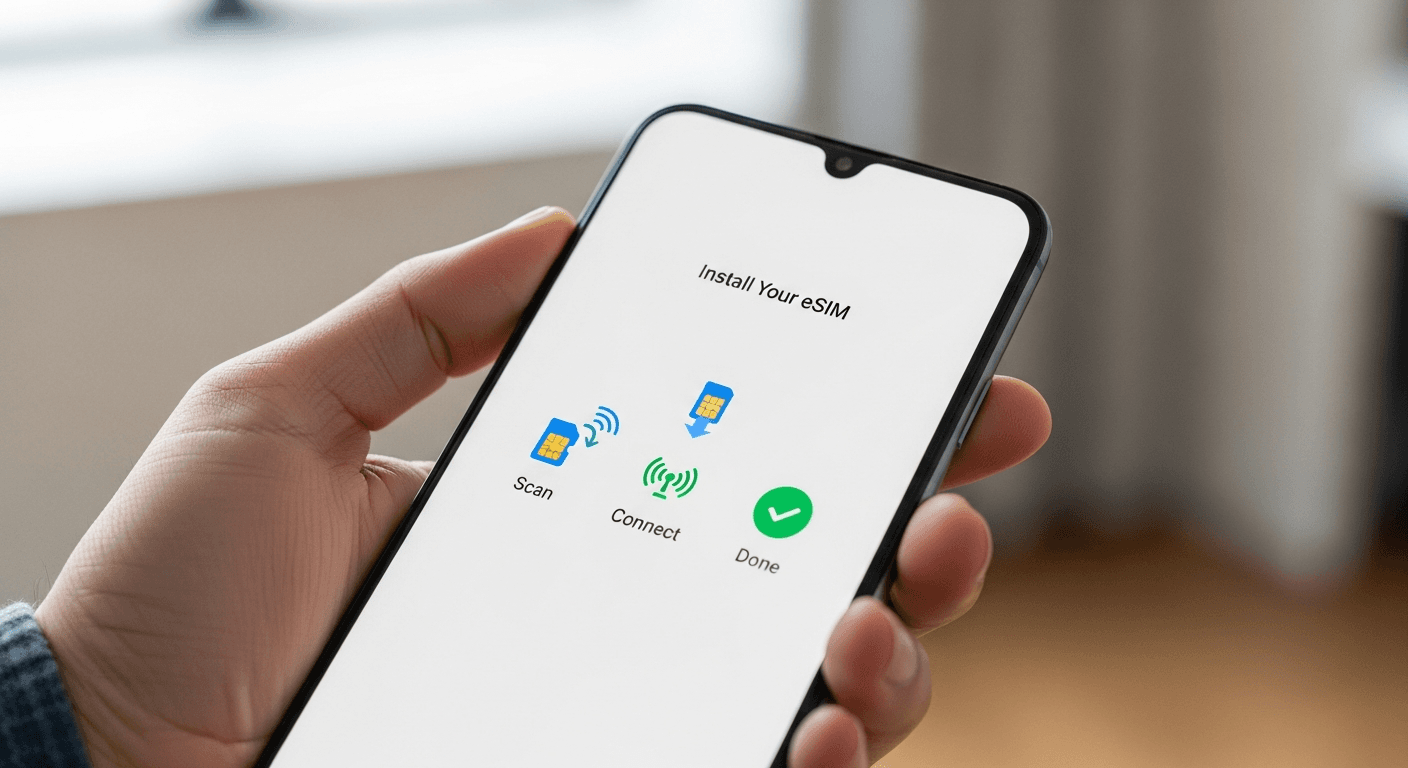
Setting up your Figabytes eSIM on an Android device is simple — but the steps vary slightly depending on your phone model. This guide covers the most popular Android brands, including Samsung Galaxy, Google Pixel, Oppo, Xiaomi, Nothing, Motorola, Honor, and more.
Follow the instructions below to get connected in minutes.
✅ Before You Begin
Make sure:
Your device is unlocked
Your phone supports eSIM
You’re connected to Wi-Fi
You have your Figabytes QR code or activation link ready
📱 1. Samsung Galaxy (One UI)
Install via QR Code
Open Settings
Tap Connections
Select SIM Manager
Tap Add eSIM
Choose Scan QR code
Scan your Figabytes QR code
Wait for the eSIM to download and install
Set Mobile data → Figabytes
Turn Data roaming ON when abroad
Install via Activation Link
If you received a direct install link:
Tap the link
Follow the on-screen “Add eSIM” prompt
Activate as above
📱 2. Google Pixel (Android 12–14+)
QR Code Installation
Go to Settings
Tap Network & Internet
Select SIMs
Tap Add eSIM
Choose Download a SIM instead
Select QR code
Scan your Figabytes QR code
After installation
Set Mobile Data → Figabytes
Enable Roaming
📱 3. Oppo / OnePlus / Realme
Install via QR Code
Open Settings
Tap Mobile Network
Select eSIM
Tap Add eSIM
Scan your Figabytes QR code
If you get network errors
Restart your device
Reopen Settings → Mobile Network → SIM → enable eSIM
📱 4. Xiaomi / Redmi / Poco
Install your eSIM
Open Settings
Tap SIM Cards & Mobile Networks
Choose Add eSIM
Scan your Figabytes QR code or paste activation details
Turn on Data Roaming
Go to Settings → SIMs → Figabytes eSIM
Enable Data roaming
📱 5. Nothing Phone (OS 1.5–2.0)
Open Settings
Tap Network & Internet
Select SIMs
Tap Add eSIM
Scan your Figabytes QR
📱 6. Motorola / Honor / Sony
Most follow the standard Android interface:
Settings
Network & Internet
Mobile Network / SIMs
Add eSIM
Scan Figabytes QR or use “Enter activation code”
🔄 Manual Installation (If QR Doesn’t Work)
Choose Enter Details Manually and input:
SM-DP+ Address
Activation Code
Confirmation Code (if provided)
You can find these in your Figabytes order email.
🌍 After Installation — Important Steps
1. Set Figabytes as your data SIM
Settings → SIMs / Mobile Network → Mobile Data → Figabytes
2. Turn ON Data Roaming
Required for travel eSIMs.
3. Add APN if data doesn’t start
Go to Access Point Names (APN)
Add the APN provided in your Figabytes order
Save → Restart → Toggle Airplane Mode
❗ Troubleshooting Tips
“Unable to Activate”
Connect to Wi-Fi
Restart phone
Toggle Airplane Mode
No signal
Make sure you’re in a covered country
Turn Figabytes line OFF → ON
No data
Make sure Mobile Data is set to Figabytes
Data Roaming ON
Add APN
Disable VPN
"eSIM already in use"
Figabytes eSIMs are typically single-use.
Contact Support for a replacement profile.
📩 Need Help?
If you’re still having trouble, contact Figabytes Support with:
Your device model
Android version
Screenshot of your SIM settings
Order ID
We’ll get you connected in minutes.