Published on November 3, 2025•2 min read
How to Install and Activate Figabytes eSIM on Your Device
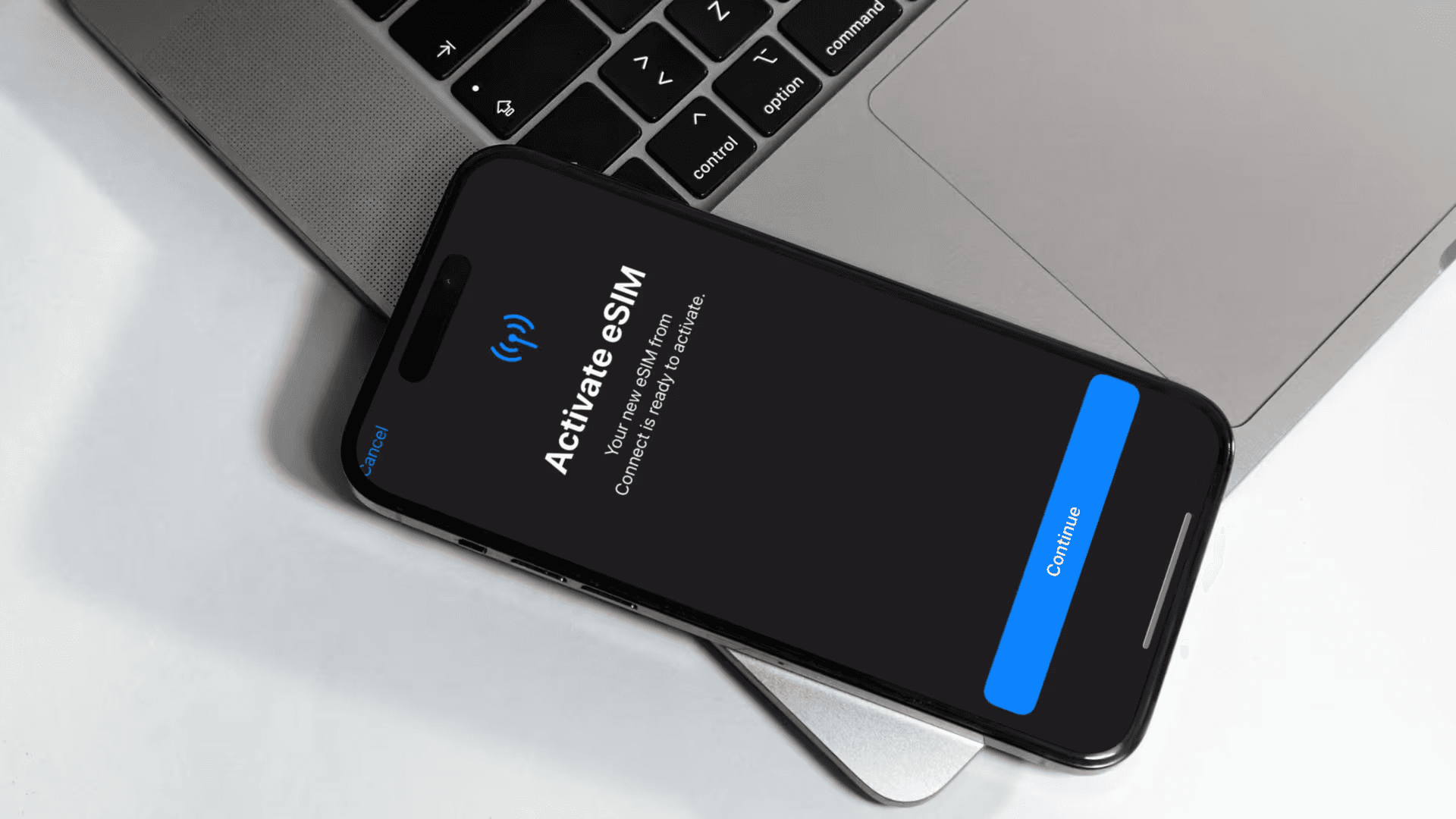
Getting online with Figabytes eSIM is quick and painless. Follow the steps below for your device, then switch your data to Figabytes and you’re ready to go.
iPhone (iOS 16/17/18)
Settings → Cellular (or Mobile Data) → Add eSIM / Add Cellular Plan
Scan the QR code from Figabytes (or tap the installation link if provided)
When prompted, label the line (e.g., “Figabytes”)
Set Cellular Data to Figabytes and, if traveling, turn Data Roaming On
No QR? Choose Enter Details Manually and input your SM-DP+ address and Activation Code from Figabytes.
Android (Pixel, Samsung, etc.)
Open Settings
Pixel: Network & Internet → SIMs → Add eSIM → Download a SIM instead
Samsung: Connections → SIM Manager → Add eSIM
Scan the QR code (or select the Figabytes installation link)
Set Mobile data to Figabytes and enable Data roaming when abroad
No QR? Choose Enter details manually and add your SM-DP+ and Activation Code.
Pro Tips
Unlocked device: Ensure your phone is unlocked and supports eSIM.
Use Wi-Fi to install: Keep Wi-Fi on during download/activation.
Multiple lines: You can store multiple eSIM profiles (great for different countries).
APN check: If data doesn’t start, add the APN from your Figabytes order, then toggle Airplane Mode off/on.
Need help?
We’ve got your back. Visit the Figabytes support center or contact Figabytes Support with your device model, OS version, and order ID—our team will get you connected fast.