Published on October 18, 2025•4 min read
How to Activate Your Figabytes eSIM (iPhone & Android)
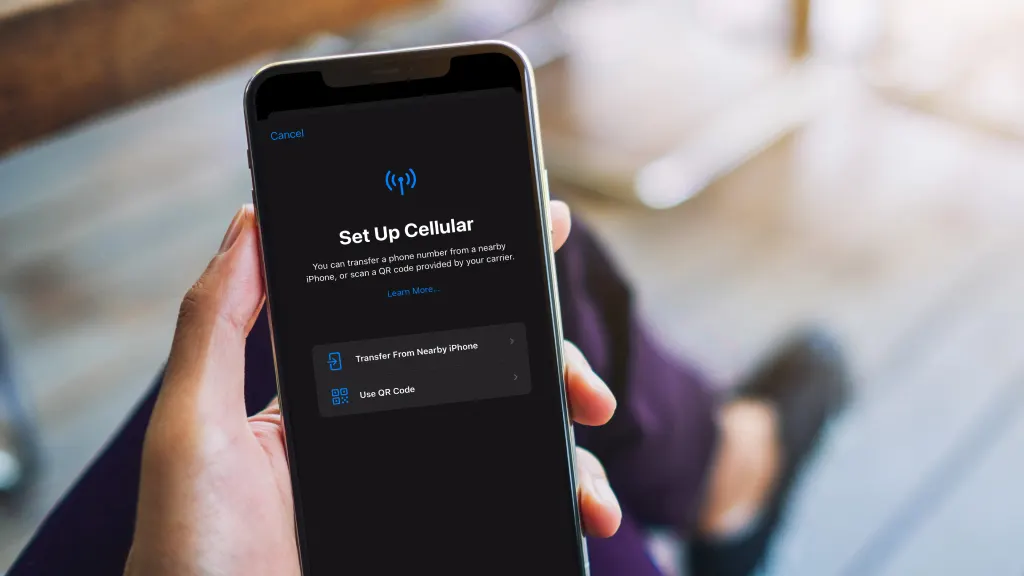
Overview
This guide walks you through activating your Figabytes eSIM on iPhone and Android, plus how to set data/roaming, fix common errors, and move your eSIM to a new phone.
Before you start
Supported device: Unlocked phone that supports eSIM (iPhone XR or newer; most recent Samsung/Google/Xiaomi flagships).
Stable internet: Connect to Wi-Fi during activation.
Battery: At least 30%.
Your eSIM details:
A QR code, or
SM-DP+ Address and Activation Code (sometimes a Confirmation Code).
Turn off VPN/Hotspot while installing.
Note: Each eSIM can typically be installed on one device at a time. Deleting it may require purchasing a replacement—install carefully.
Quick start (TL;DR)
Connect to Wi-Fi → 2) Open Settings → Add eSIM → 3) Scan QR (or Enter details manually) → 4) Set Mobile Data to the new eSIM → 5) Enable Data Roaming if you’re traveling → 6) Restart phone if needed.
iPhone (iOS 16/17/18)
Option A — Activate with QR code
Go to Settings → Cellular (or Mobile Data) → Add eSIM / Add Cellular Plan.
Tap Use QR Code and scan your Figabytes QR.
When prompted, Label the line (e.g., “Figabytes”).
Choose how you’ll use this line:
Default Line (calls/SMS) – optional
Cellular Data → choose Figabytes
iMessage & FaceTime line – your choice
Tap Continue and wait for Activation.
Go to Settings → Cellular → tap your Figabytes line → Data Roaming: On (for travel).
Option B — Enter details manually (SM-DP+ & Activation Code)
Settings → Cellular → Add eSIM → Enter Details Manually.
Enter SM-DP+ Address, Activation Code, and Confirmation Code (if provided).
Finish setup, then set Cellular Data to the Figabytes line and enable Data Roaming if needed.
Option C — eSIM Quick Transfer (iPhone → iPhone, if supported)
Settings → Cellular → Add eSIM → Transfer from Nearby iPhone.
Follow on-screen prompts on both phones.
Note: Not all carriers/plans support Quick Transfer; use QR/manual if unavailable.
Android (Samsung Galaxy / Google Pixel; steps may vary slightly)
Option A — Activate with QR code
Connect to Wi-Fi.
Open Settings:
Samsung: Connections → SIM Manager → Add eSIM → Scan QR code.
Pixel: Network & Internet → SIMs → Add SIM → Download a SIM instead → Scan QR code.
Follow prompts to download/install the eSIM.
Set Mobile data to Figabytes and toggle Data roaming: On if you’re traveling.
Option B — Enter details manually (SM-DP+ & Activation Code)
Add eSIM → choose Enter activation code / Enter details manually.
Input the SM-DP+ Address and Activation Code (and Confirmation Code if provided).
Save → Wait for activation → Set Mobile data to Figabytes → Enable Data Roaming if needed.
APN (internet) settings
Most phones auto-configure. If data doesn’t work after activation:
Find the APN in your Figabytes order email/dashboard.
Enter it here:
iPhone: Settings → Cellular → Cellular Data Network → APN.
Android: Settings → Mobile networks/Access Point Names → Add/Edit APN.
Leave Username/Password/MMSC/MMS Proxy blank unless we specify them.
Save → Toggle Airplane Mode off/on.
Verify it’s working
Signal bars show next to the eSIM label.
Mobile data loads webpages with Wi-Fi off.
On iPhone: Settings → Cellular → Figabytes shows On.
On Android: Settings → SIMs/SIM Manager shows Active.
Common issues & fixes
“Activation failed” / “No network”
Use Wi-Fi, not cellular, for the install.
Toggle Airplane Mode 10 seconds, then off.
Restart the phone.
Ensure Data Roaming: On (travel eSIMs).
QR code won’t scan / expired
Increase screen brightness or print the QR.
Request a fresh QR in your Figabytes account.
No data after install
Set Mobile Data to the Figabytes line.
Add the APN manually.
Turn Off any VPN; reboot.
“eSIM already in use”
An eSIM profile is usually single-use per device. Contact support for a replacement.
Dual SIM confusion (calls/SMS on wrong line)
iPhone: Settings → Cellular → Default Voice Line & Cellular Data.
Android: Settings → SIMs/SIM Manager → set Preferred SIM for Calls/SMS/Data.
Moving your eSIM to a new phone
iPhone → iPhone: Try eSIM Quick Transfer (see above). If not supported, request a new QR from your Figabytes account.
Android/iPhone cross-move: You’ll usually need a new QR. Delete the old profile only after the new one is working.
Remove or pause the eSIM
Remove:
iPhone: Settings → Cellular → tap your eSIM → Delete eSIM.
Android: Settings → SIMs/SIM Manager → select eSIM → Remove.
Warning: Removing may invalidate the profile. Only delete if told to by support.
Temporarily disable: Toggle the eSIM Off instead of deleting if you’ll use it later.
FAQs
Will WhatsApp change? Your WhatsApp usually stays tied to its current number unless you change it in WhatsApp settings.
Can I use two lines at once? Most modern phones support Dual SIM Dual Standby (eSIM + physical SIM, or two eSIMs on newer models).
Roaming for travel plans? Yes—enable Data Roaming on the Figabytes eSIM when abroad.
Can I top-up/extend? Check your Figabytes account for renewal or add-ons.
Need help?
If you get stuck, contact Figabytes Support with: device model, OS version, order ID, and screenshots of your SIM settings and APN page.
Email: support@figabytes.com (placeholder) | Hours: 24/7 (placeholder)
Version
Article v1.0 — Last updated: October 18, 2025.