Published on November 16, 2025•3 min read
Avoid These Common eSIM Travel Mistakes (and How to Fix Them with Figabytes)
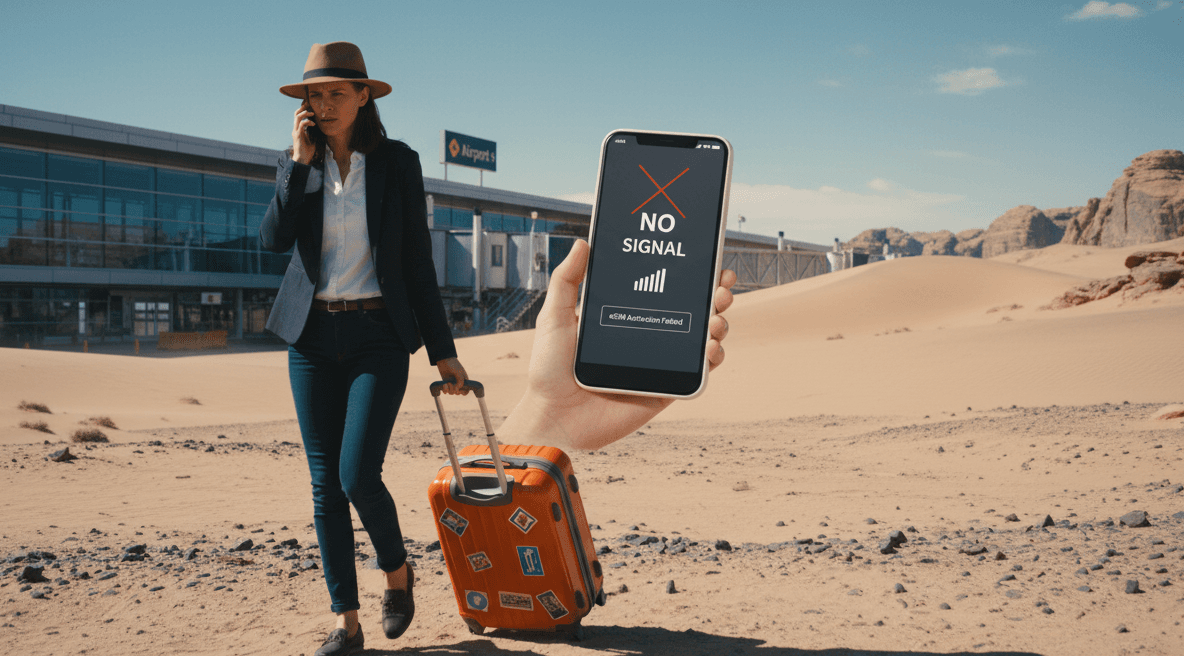
eSIMs are changing how travelers stay connected—but small setup errors can turn a smooth trip into a “no signal” panic. Here’s how to avoid common eSIM mistakes and make sure your Figabytes travel eSIM works perfectly the moment you land.
1) Installing your eSIM too early
The issue: Installing and turning on your eSIM while you’re still at home can accidentally activate it—especially if your current country is included in the plan’s coverage. That means your data days start counting before your trip even begins.
Fix (Figabytes way):
You can buy and install early—but keep your line OFF and Data Roaming OFF.
Only turn the line ON once you land at your destination.
Activation starts when you connect to a local mobile tower, not on purchase.
2) Forgetting to switch your data line
The issue: You’ve installed your Figabytes eSIM, but your phone is still using your home SIM for mobile data. Result? You burn through expensive roaming charges.
Fix:
Go to Settings → Cellular/Mobile Data → Cellular Data → Select Figabytes.
For Android: Settings → Network & Internet → SIMs → Mobile data → Figabytes.
Then enable Data Roaming for the Figabytes line.
3) Missing the APN setup
The issue: Sometimes, even after installation, mobile data won’t start because your phone didn’t auto-load the APN (Access Point Name).
Fix:
Find your APN in your Figabytes order email or Help Center.
Add it manually:
iPhone: Settings → Cellular → Cellular Data Network → APN
Android: Settings → Mobile Networks → Access Point Names → Add New APN
Leave other fields blank unless specified. Save and toggle Airplane Mode off/on.
4) Not checking device compatibility
The issue: eSIMs don’t work on all devices—or on phones locked to a carrier. Many travelers realize this only at the airport.
Fix:
Make sure your device is unlocked and supports eSIM.
Most iPhones from XR and newer, Google Pixel 3+, and modern Samsung Galaxy devices work perfectly with Figabytes.
If unsure, check your EID under Settings → About; if it appears, your phone supports eSIM.
5) Leaving the original SIM active for data
The issue: If both lines are active for data or roaming, your iPhone or Android may default back to your home SIM for data—causing double charges.
Fix:
Use only one data line. Set Figabytes as your Mobile Data and keep Data Roaming off on your home SIM.
You can still receive calls and SMS on your home number while using Figabytes for data.
6) Forgetting to enable Data Roaming
The issue: eSIMs require Data Roaming to connect outside your home network. Many travelers leave it off, thinking it’ll save data—but it actually blocks connection.
Fix:
Turn Data Roaming ON for the Figabytes line only.
This lets your eSIM access local partner networks safely (your home SIM stays off).
7) Waiting too long to activate
The issue: eSIM profiles usually have a shelf life—if not activated within a certain period (often 6 months), they expire.
Fix:
Buy early, install anytime, but activate before the expiry window listed in your plan.
Once activated, your plan validity (7/15/30 days) starts counting automatically.
Quick Figabytes setup checklist
✅ Device unlocked & supports eSIM
✅ Install over Wi-Fi
✅ Line OFF + Data Roaming OFF before travel
✅ Line ON + Data Roaming ON on arrival
✅ Mobile Data → Figabytes
✅ APN set (if needed)
✅ Test connection before leaving the airport Wi-Fi
Bottom line
Most eSIM issues aren’t technical—they’re just timing and settings. With Figabytes, you can buy now, install early, and activate only when you land. One scan and you’re connected—no roaming shock, no shop queues, no stress.